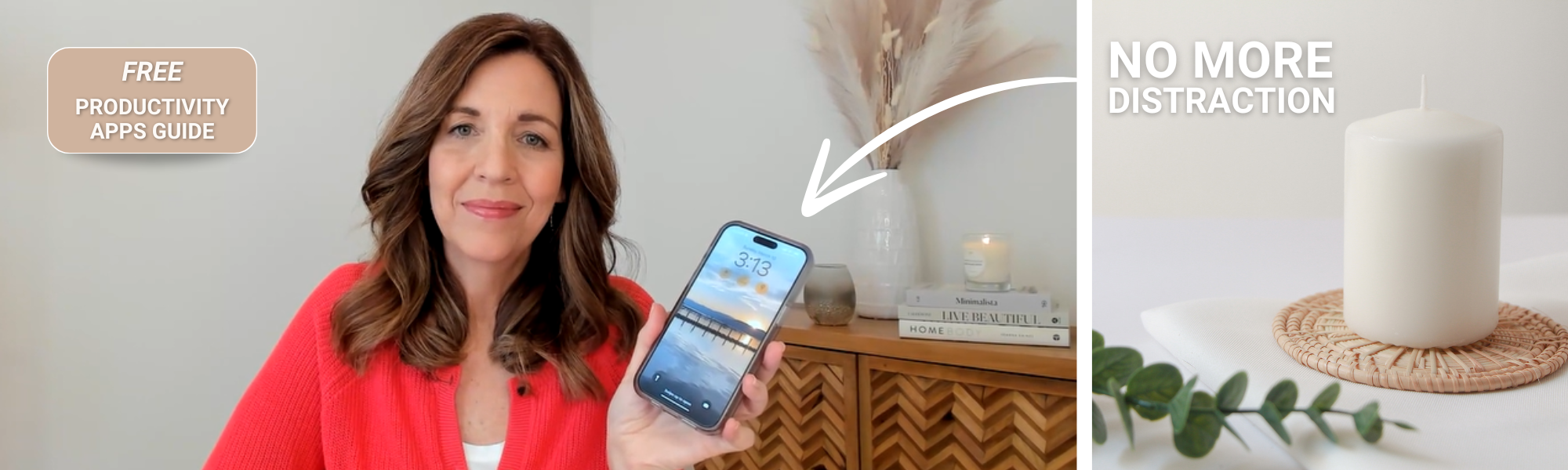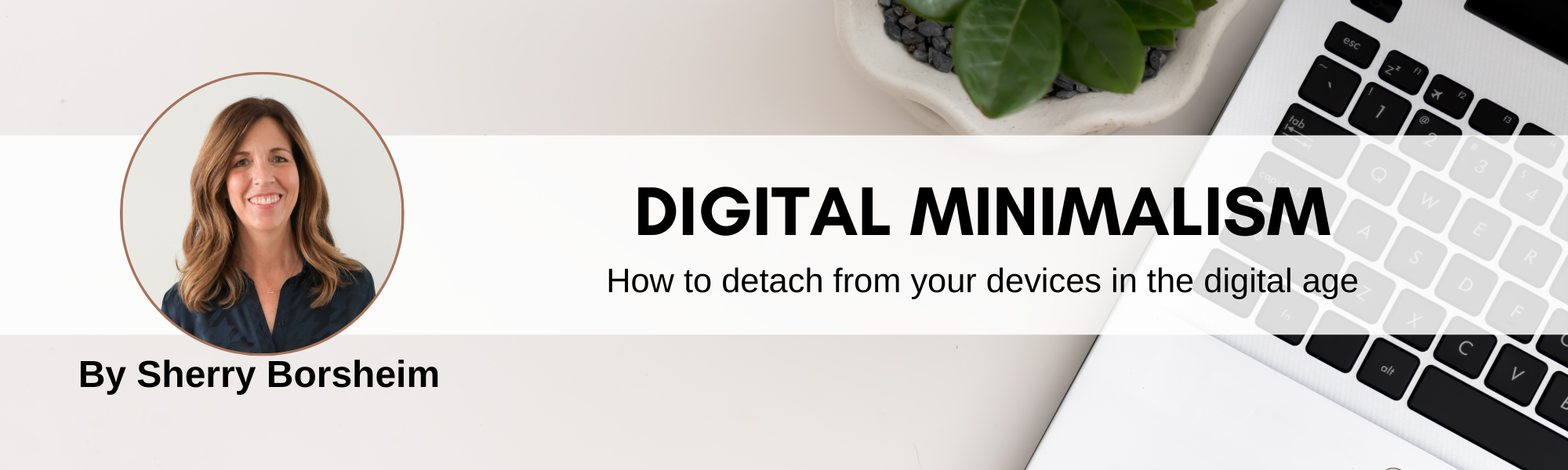Ready to learn how to set up your smartphone like a digital minimalist?
Setting up a “Digital Minimalist Phone” may be your saving grace. If you often find yourself mindlessly scrolling through your phone, wasting hours of your day on unproductive activities… this is for you!
Modern Day “Doom”
“Doom-scrolling” is a common habit that leaves many of us feeling guilty and frustrated with ourselves.
In today’s world, our phones have become an extension of our own person. Levels of self-discipline are falling because that unhealthy digital attachment leads to anxiety and distraction.
Our whole digital world is oozing with content and we’re bombarded on the daily with beeps, pings, and buzzes. Targeted ads are tailored to our desires, and therefore, our attention is easier to grab and hold.
Digital addiction can come from many different streams. It is not always our own fault or even conscious doing.
Businesses obsessively honing in on their customers’ weaknesses to exploit them monetarily (or otherwise) is one of the deep roots of our digital addictions. And we ALL fall victim to this in one way or another.
As this isn’t going away anytime in the foreseeable future, our best way out of the cycle of digital depression is to take BACK control over how we spend time on our smartphones… with digital minimalism.
“Why am I so attached to my phone?”
Spending the past two years practicing as a Digital Minimalist has truly opened my eyes. For example, when I don’t monitor my screen time, a quick email check can easily waste an otherwise productive hour.
I have been writing many new chapters of my life these past few years, as well as learning a lot about human behaviour.
I first noticed this habit and impulse of mine to always be checking my phone. The cycle would begin with having feelings of anxiety and that I need to have my phone on me at all times, otherwise, I might miss something important.
This led me to ask myself, “Why am I so attached to my phone?”
When I noticed this phone-induced anxiety coming up, I started to question myself each time, “What is it that I’m avoiding?”
Is it going out for a walk? Is it reading a book? Procrastinating on deskwork?
I started consciously noticing HOW I was using my phone. As well as thinking about which distractions I could eliminate and what other things were causing me to feel “tied” to my phone.
In this blog post, I’m sharing more about the exact steps in my journey to becoming a Digital Minimalist. I’ll be guiding you through how to set up your phone so that it can intentionally support a more focused and creative life.
How to Set Up Your Smartphone Like A Digital Minimalist
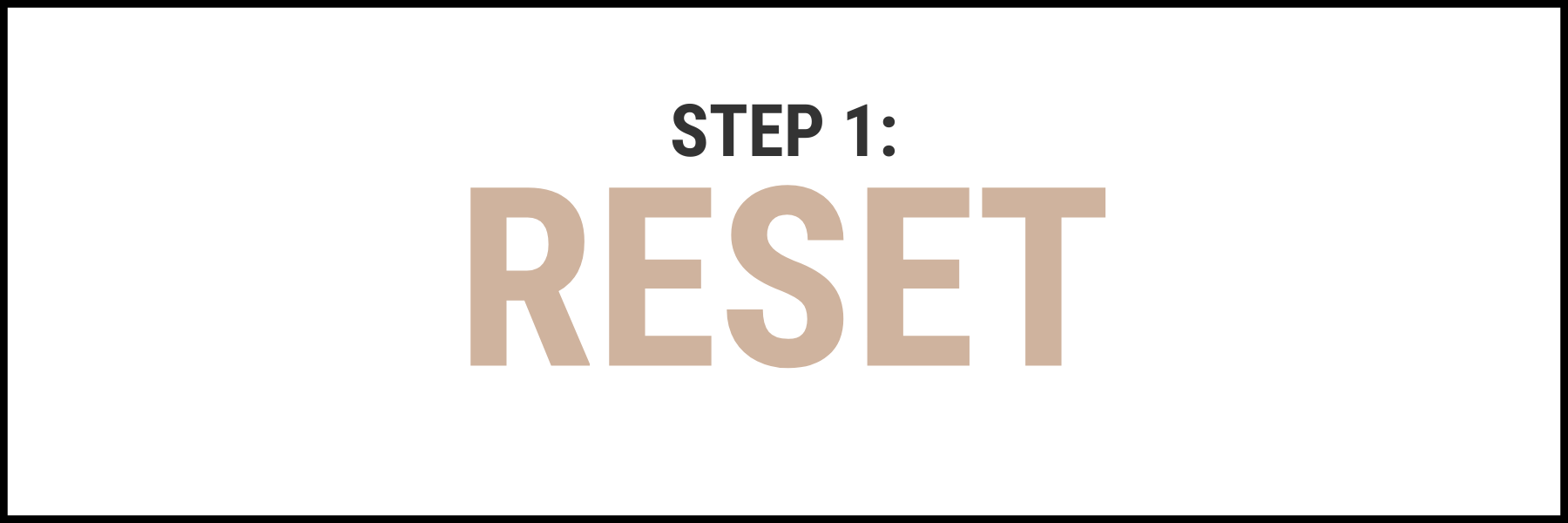
Reset Your Digital Habits
Before diving into the setup process, it’s essential to acknowledge the habits that KEEP us tethered to our phones. The impulse to constantly check for notifications or escape into endless scrolling can take a toll on our productivity and mental well-being. By understanding WHY we’re so attached to our devices, only then can we begin to make lasting changes to our digital minimalist habits.
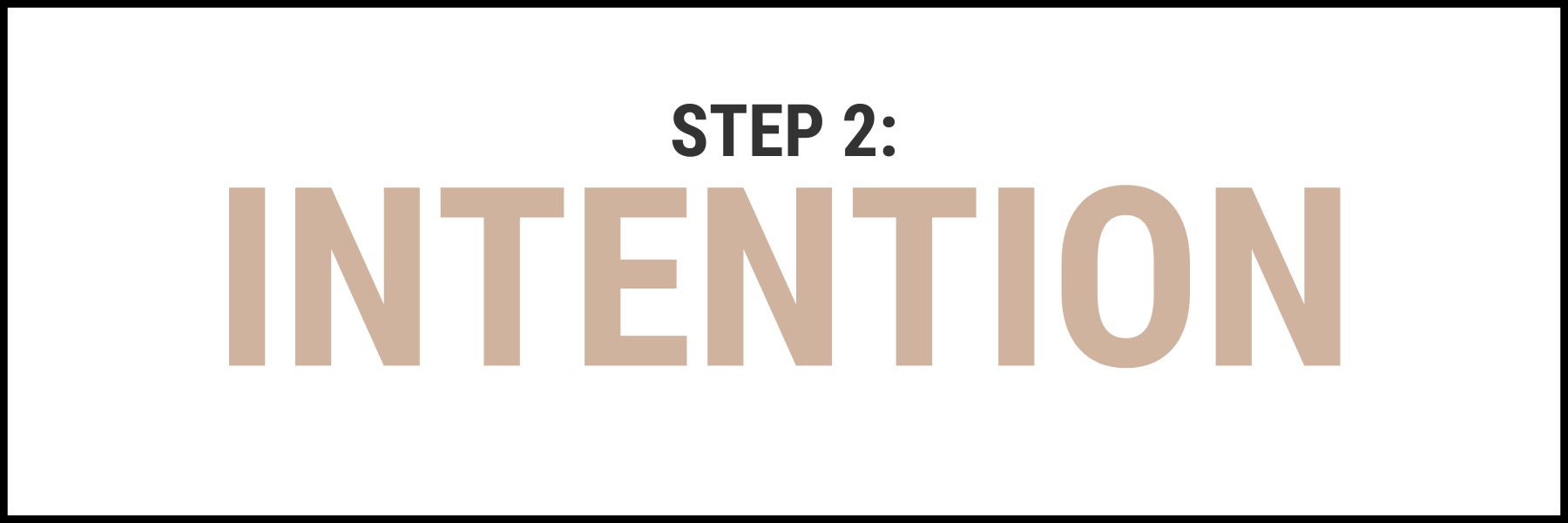
Create an Intentional Phone Setup
Setting up your phone for digital minimalism starts with organizing your home screen. By curating widgets and essential apps, you can minimize distractions and focus on what truly matters. Useful widgets (like a timer, calendar, and navigation tools) can help you stay on track with your tasks and appointments. All while decluttering unnecessary apps helps reduce visual noise and temptations.
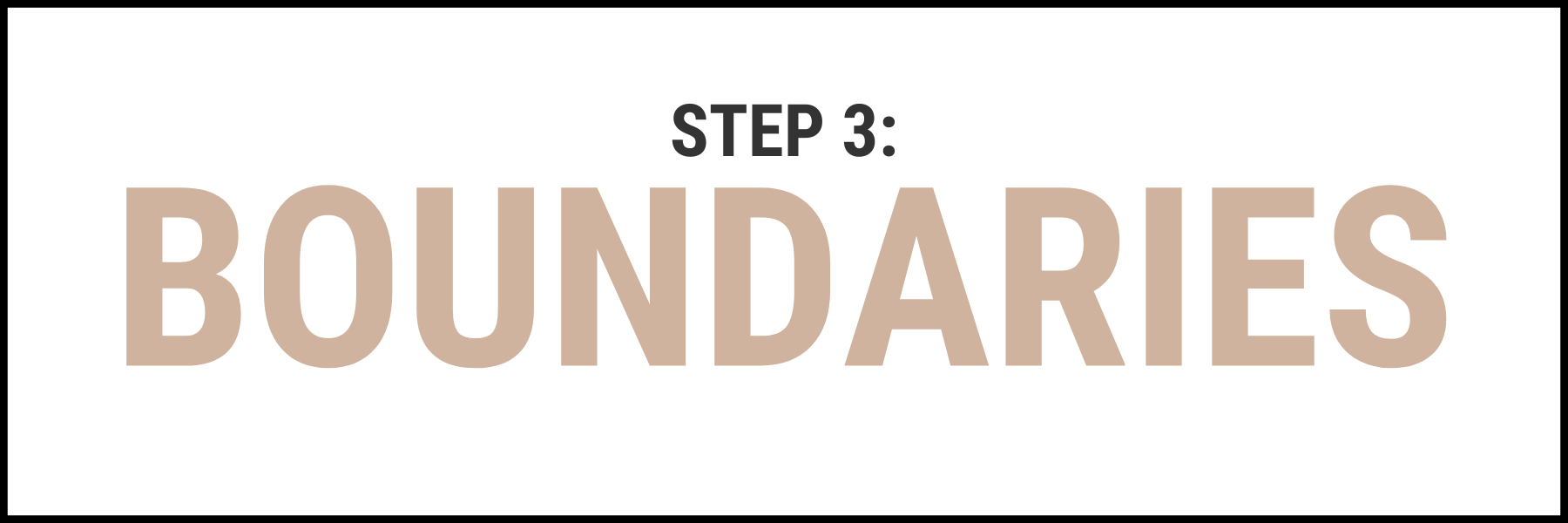
Turn Off Distractions
To further enhance your digital minimalist setup, consider turning off features like Always On Display and Raise to Wake. These settings can create unnecessary distractions and drain your phone’s battery quickly. Just because we CAN be reached 24/7 does not mean we MUST be available 24/7. Protect your peace and set boundaries around your time by disabling them. You’ll be reducing interruptions and able to have more mindful interactions with your device.
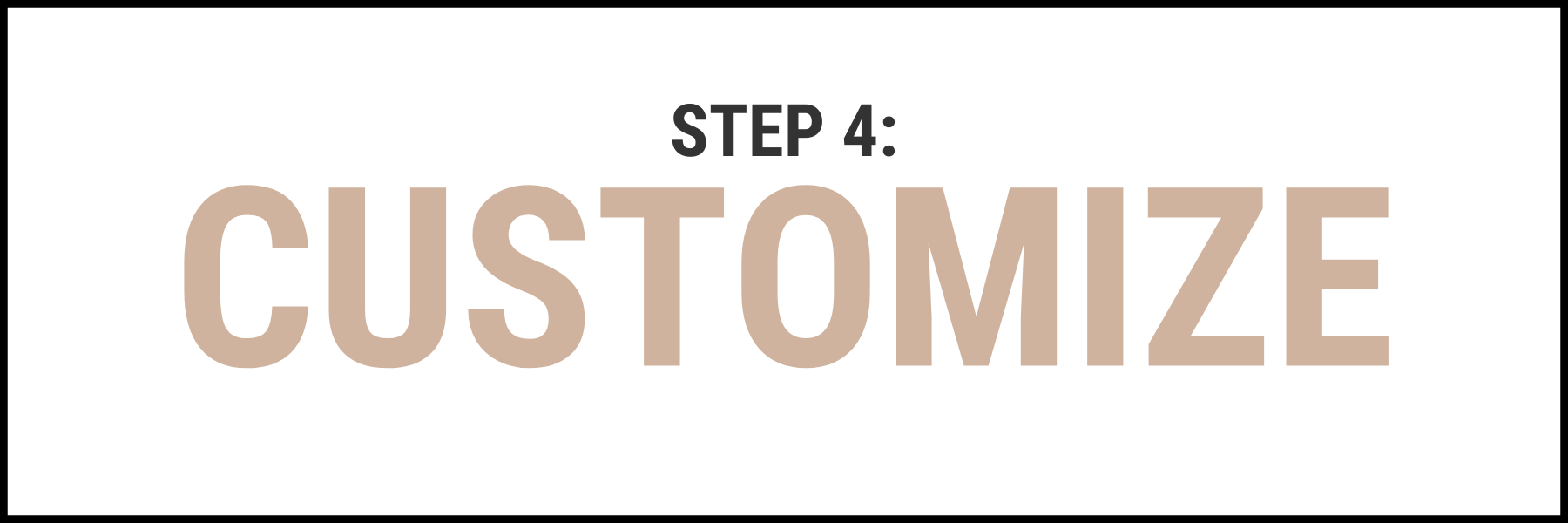
Customize Your Environment
Changing your phone’s wallpaper to a calming and inspiring image can set the tone for a focused and intentional interaction each time you pick up your device. Organizing your apps into folders or using the app library feature can streamline your digital minimalist experience even more. Reduce app clutter and file them out of sight to lessen temptations and make it easier to find what you need, when you need it.
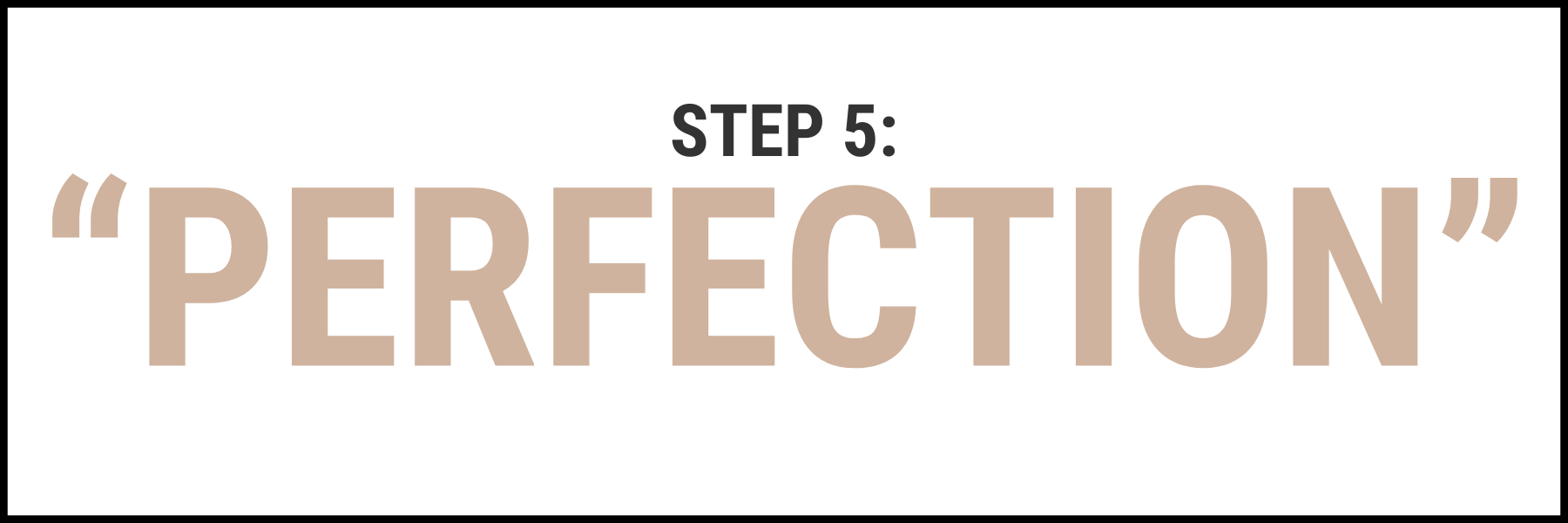
Digital Minimalists Aren’t Perfect
Practicing digital minimalism is a journey that requires patience and loads of intentionality. By gradually decluttering your digital life and simplifying your interactions with technology, you can reclaim your time, attention, and mental clarity. Remember, the goal is not to eliminate technology entirely but to use it mindfully and intentionally to support a more fulfilling life.
Taking the First Step
If you’re ready to simplify your digital life and embrace digital minimalism, I encourage you to download our
FREE Productivity Apps Guide.
With practical tips and application recommendations, this is your valuable resource for decluttering in the digital world, reclaiming your time, and enjoying your conscious daily presence. You can start becoming a digital minimalist today and experience the transformative power of intentional technology use by tomorrow!
Want more support with digital organization?
Sign up for my free newsletter so I can send you the best organizing tips and strategies each week.
(and some freebies, too!)