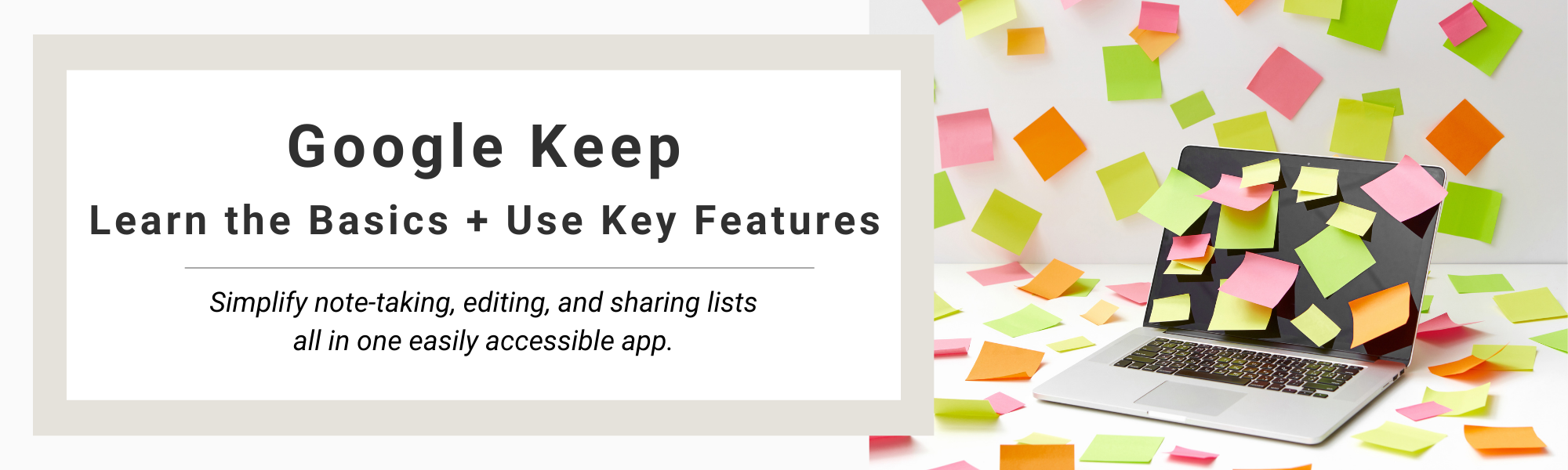
Are you someone who makes it all the way to the grocery store before you realize you forgot your shopping list?
Or do you just like to wing it? No list at all, taking the risk of wasting money on duplicate ingredients that you already have at home?
If you fall into either of these categories or you’re just looking for ways to uplevel your grocery process… then you definitely need this time-saving, note-taking, checklist Google Keep app to simplify your life today.
Plus, I’ll be showing you how to share your shopping lists with others so that you can delegate tasks and free up your own time!
What is Google Keep used for?
If you’re anything like me, I’ll often remember while I’m out and about that I had to pick something up, but then realize I left that sticky note at home so I’m not too sure what it was. This happens so often when I’m driving by a grocery store, hardware store, or in an area of town that I know I had some errands to do in.
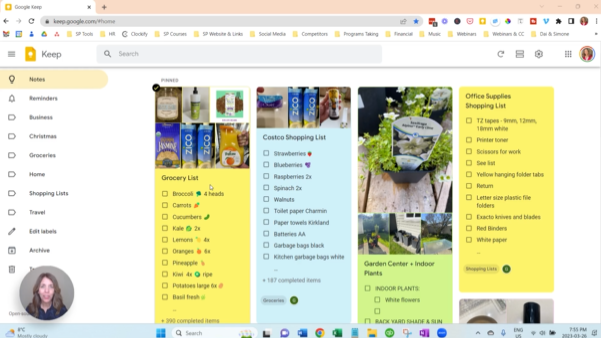
So I’ll let you in on my secret… I have a favorite app for shopping lists, errand reminders, and notes, all in one place.
This magical solution is called Google Keep!
I’ve used this daily and consistently for many years and have found that it saves me so much time and stress on my weekly shopping trips.
I’ve tested many other apps but they just didn’t work for me. They weren’t easy to share with others, they costed more money than I felt they were worth, and they weren’t simple enough to use on all kinds of devices.
During the week when I notice I’m running low on my favorite coconut yogurt, dish soap, toilet paper, batteries, or other household items, I can simply add them to one of my Google Keep Lists.
If there’s a specific brand I like for something, I can also snap a photo and add it to the Grocery List in a pinch.
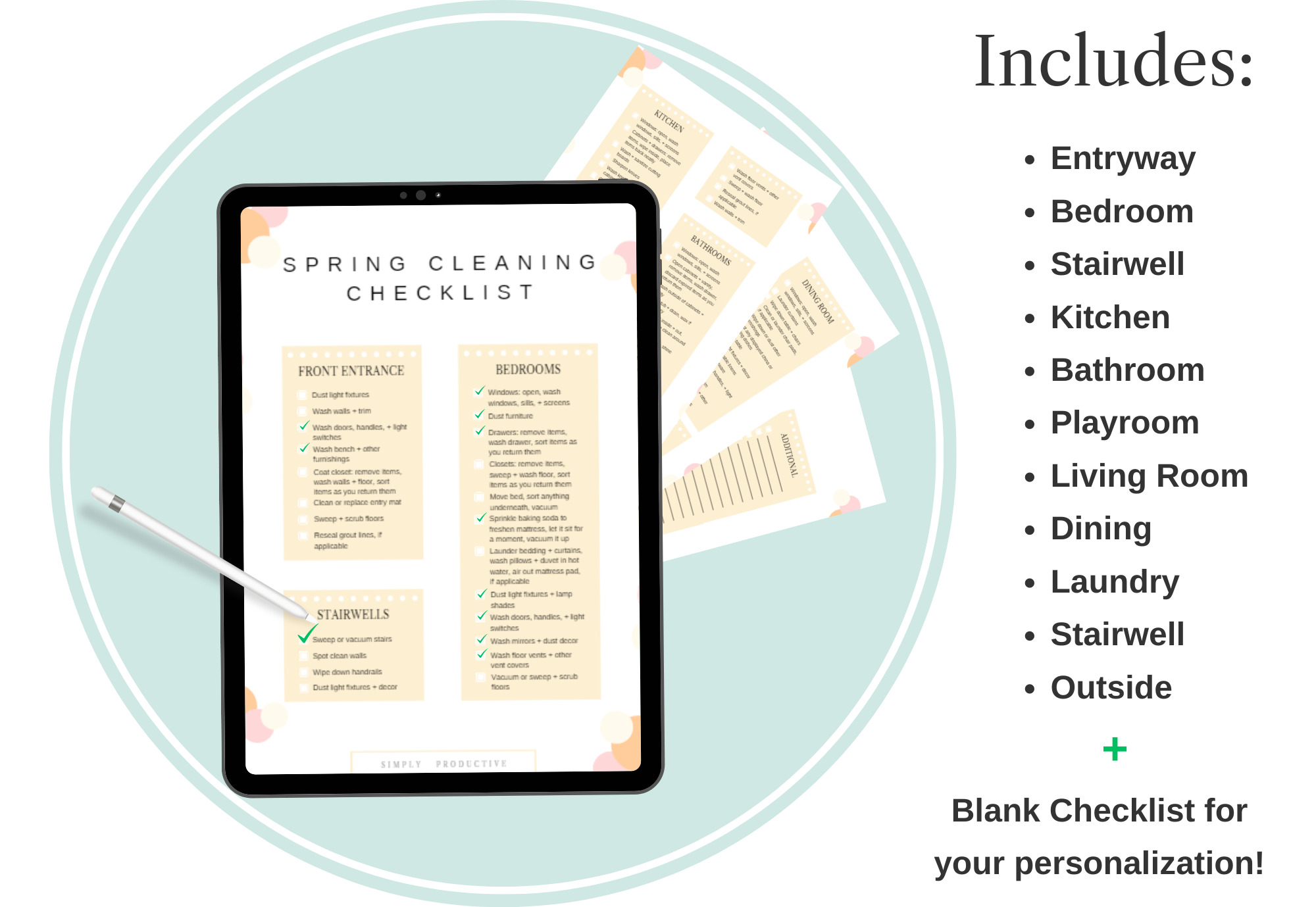
Why Wait to Spring Clean?
Welcome in the fresh air and get a head start this year
with our free Ultimate Spring Cleaning Checklist!
How to use Google Keep Notes
I’m sure you shop at a few different grocery stores, so I recommend you have one running grocery list. This way, you can refer to it while you’re out at any location. Now if you decide to pick up a few items for dinner, you’ll have your handy list at your fingertips and can cross things off at the same time!
I recommend you create shopping lists for the types of stores you frequent on a regular basis.
The lists I love to have and recommend you make in your own Google Keep are the following,
- Costco
- Home Depot or a Hardware Store
- Drug Store
- Garden Center
- Office Supplies
- Errands
You can even add your packing lists and other notes in here too, but that’s a whole other story for another time
Can you share Google Keep with others?
Now, here’s the best part of Google Keep. This feature saves me time and it’s how I’ve been able to delegate household grocery shopping to my husband so I don’t have to do it every week!
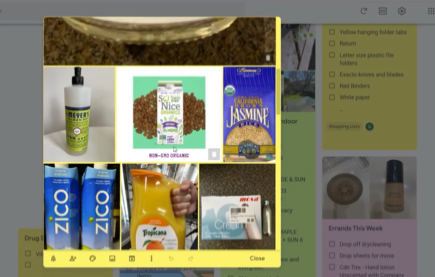
Also, when he’s at a hardware or drug store he can simply check the lists to see if there’s something specific that I need and easily see which brands I like. In turn, this saves me from having to drive to those same stores again and we don’t have to text back and forth about what I’d like him to pick up.
Inside Google Keep, you can share your created lists with family members, teenagers, your nanny, or anyone else that does errands and may help out with your shopping.
For uses in my business, I’ve even shared project lists with clients, team members working on the project, or my client’s nanny who does the grocery shopping. Then when I’m organizing an area of their home and notice that they are low on cleaning products, batteries, or pantry items, I can easily add the items to their grocery list.
It’s a time-saver for everyone involved!
This app is a great assistant for someone who’s doing grocery shopping for their elderly parents or caring for a loved one. It’s really simple to use and anyone with a phone can learn how to add an item to a list if you show them how, all they need is a Gmail address.
They don’t even necessarily need to use the Gmail email. I’ve helped set up many accounts over the years just so someone could be added to a Google Keep List!
When adding a collaborator to a Google Keep list, make sure they understand how to add items to the various lists. Then whoever is doing the shopping knows what they’re supposed to buy. This will help you avoid wasting money on the wrong printer toner or kitchen pantry items that you may already have enough of on hand.
Keep in mind, that if you want to own the Google Keep List or Note (meaning keep it on your account), the best practice would be to set up the list on your mobile device first, and then add others to it. That way you can manage who is added and deleted from each list.
You can also add Google Assistant for a voice-activated, hands-off feature. Add items to your list by saying, “Hey Google, add Almond Butter to Grocery List” then it’s totally off your mind!
Could you see this saving you time and money?
Let me know in the comments below what shopping lists you’re going to create!

