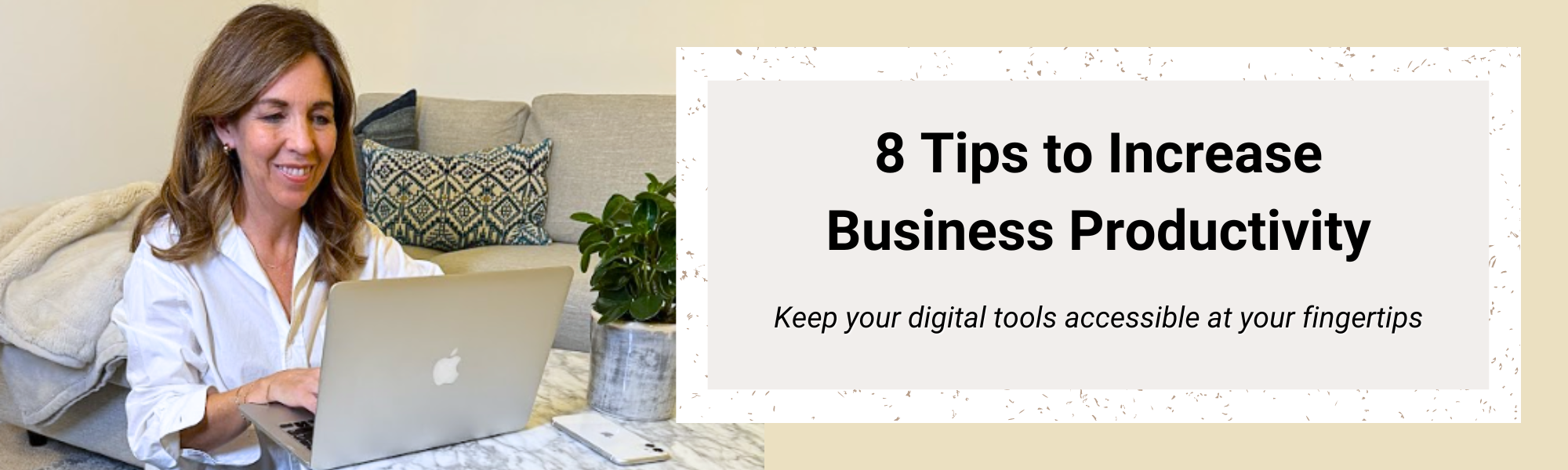
It doesn’t take much to streamline your business productivity with bookmarks in Google Chrome. After implementing these 8 simple steps, you’ll see your productivity increase TODAY!
How many times have you had more than 25 tabs open when suddenly our computer updates and you lose everything? All the tabs, websites, and apps that you were logged into?
Maybe you have a time slot of an hour to work on a project… but you spend half of it trying to log into everything.
This is wasted time that you can prevent from happening by saving the login details and login page in a convenient location.
We’ve all been there. That’s why I’m here to share some game-changing tips to streamline your business productivity with bookmarks in Google Chrome.
I teach on this topic regularly, and it gets the MOST feedback for how much it has changed other business owners’ day-to-day operations! It is often the smallest tweaks that make the biggest difference 😊
You can also use these time-saving tips on other internet browsers like Chrome, Safari, Firefox, Microsoft Edge, or any other browser.
Prepare to revolutionize the way you organize your digital life!
Streamline Your Business Productivity with Bookmarks

I’m Sherry Borsheim and welcome to the Simply Productive Blog. This is where we guide you on simplifying and organizing your business and life. Each week we’re sharing with you the exact strategies on how to gain more free time and shed even more stress!
If you’re like me, wasting time searching for web pages or logins in Google Chrome is a major frustration. It’s so bothersome to me when I can’t find something. So much so, that I have tried many ways over 20 years to solve these roadblocks in my workdays.
That’s why I now prioritize organizing my bookmarks, considering them an essential part of my daily workflow!
Why Streamline Your Business Productivity with Bookmarks?
Bookmark organization isn’t just about today; it’s an investment that pays off in saved time tomorrow, the day after, and in the weeks and months to come.
The time you invest in learning these quick, easy tips today will become a lifesaving gift down the road.
The seemingly small act of organizing your bookmarks can be truly impactful. Especially when you consider the multitude of apps and websites you navigate daily. Let’s introduce the time freedom and peace of mind to access your files, resources, and websites swiftly!
How to Streamline Your Business Productivity with Bookmarks
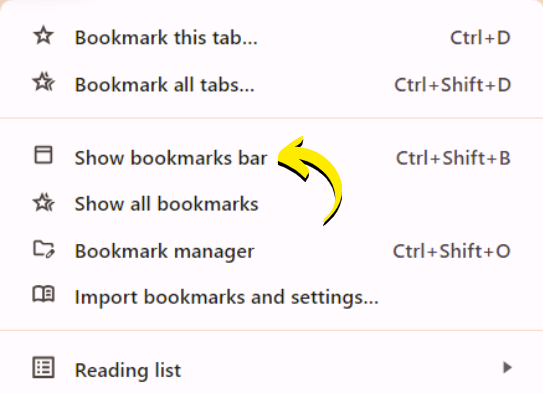
Enabling the Bookmarks Bar
Let’s begin to streamline your business productivity with bookmarks starting with the basics. If you haven’t activated your bookmark bar in Google Chrome, now is the time to do so! Click on the three dots in the top-right corner, navigate to “Bookmarks and lists,” and select “Show all bookmarks.” This simple step will unveil the canvas to create your bookmark folders.
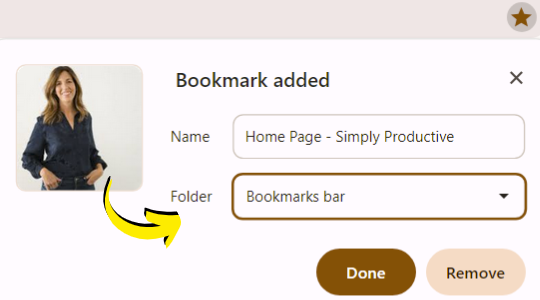
Bookmarking Sites
With your bookmark bar now visible, let’s bookmark your favorite sites. Click the star icon located on the right of the address bar while on a webpage you want to save. Name it as you prefer, and under “Folder” is where you can choose the location to save it. For now, we will save it to your Bookmarks Bar. Your first bookmark will now appear under the address bar!
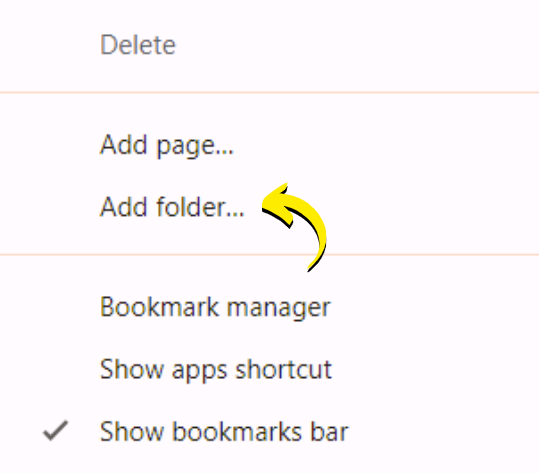
Organizing Folders
To streamline your business productivity with bookmarks while keeping things tidy, let’s work on creating your folders. Right-click on the bookmark bar and select “Add Folder.” Name it according to what category of bookmarks you’ll be saving inside. This is especially useful for grouping related sites or creating workflows.
For example, you may want folders for Social Media, Digital Tools, Product Links, Courses, Finance, Shopping, etc.
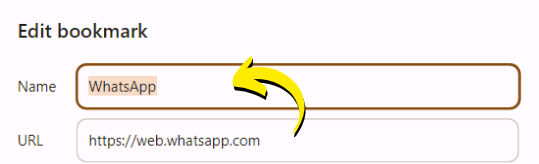
Naming and Editing
Short and sweet is the key when naming bookmarks in Google Chrome. If the default name is lengthy it won’t be able to display the whole name. Conserving space on the bookmarks bar is key to getting the most out of it. Right-click on a saved bookmark and click on “Edit” to adjust it. Don’t hesitate to add emojis that will help you remember what the item is quickly for a touch of expressiveness!
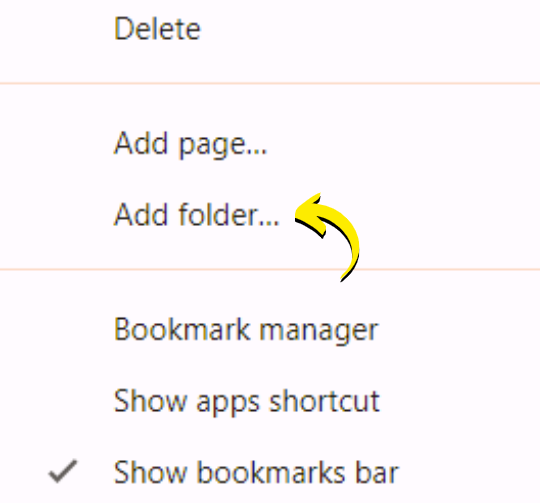
Subfolders
For a deeper level of organization, you can break folders down even further by adding subfolders. Click to open one of your folders then right-click within a folder (on any item), select “Add Folder.” Again, name it as you like then drag and drop the new folder within the parent folder to rearrange the order (I recommend it at the top for easiest access!). This is how you can build your hierarchy effortlessly and fine-tune how you streamline your business productivity with bookmarks. Drag the bookmarks you’d like to keep in there to rearrange as needed.
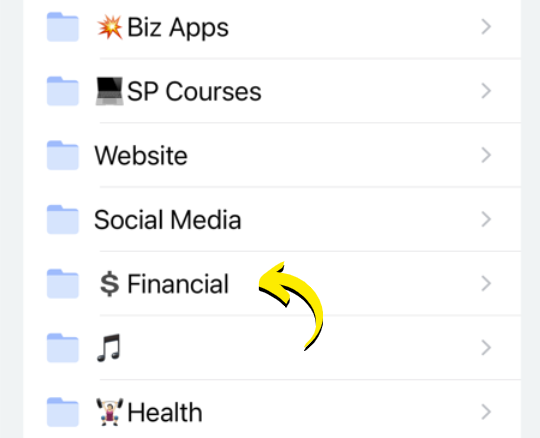
Workflow Creation
Now we’ll be focusing on leveraging folders to create workflows. For instance, in your financial folder, you may want to organize bookmarks for tasks like monthly bills, tax-related sites, or receipts. This visual checklist ensures you won’t miss essential steps come monthly taxes and yearly tax season!
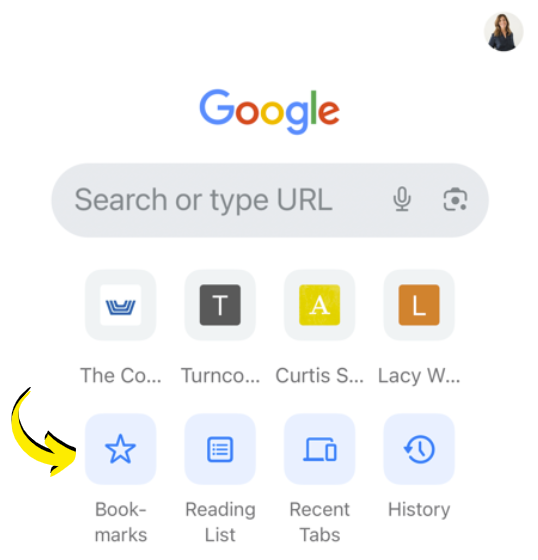
Access on All Devices
One of the perks of using the bookmark bar in Google Chrome is seamless integration with any device. Once organized, your bookmarks will magically appear when you log into your Google account on Chrome on your phone, computer, tablet, etc! This feature is a game-changer for those who frequently switch between desktop and mobile.
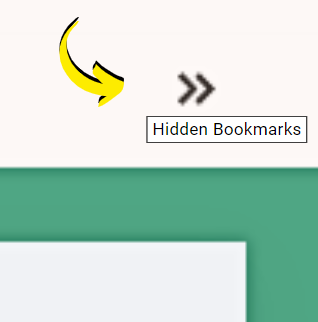
Keeping it Neat
Remember, any bookmark on the bar is accessible quickly only if it fits on your visual bookmarks bar. If you have more folders or bookmarks than what fits on your bookmarks bar, a double arrow will appear on the right that drops down a list of the excess. To keep your bookmarks bar neat, you should categorize every loose bookmark into a folder on your visual bookmarks bar. To maintain this, keep folder and bookmark names concise and avoid any quick saves to “Other bookmarks” or “Mobile bookmarks.”
As you now see, when you streamline your business productivity with bookmarks in Google Chrome, it’s a time-effective strategy for organizing websites and apps you frequently visit!
Whether you use a PC, Mac, or access your bookmarks on mobile devices, these tips will keep your digital tools streamlined and accessible at your fingertips.
The impact goes beyond the immediate; it’s about streamlining your digital workspace and ensuring quick access to everything you need, on-demand.
Let’s start on this journey of bookmark mastery and streamline your business productivity with bookmarks now! And don’t forget to stay tuned for more weekly tips on enhancing your business’ productivity and organization.
Not sure where to start with digital organization?
Sign up for my free newsletter so I can send you the best organizing tips and strategies each week.
(and some freebies, too!)
